
Follow these six simple steps to complete your My Licence Check
To provide your My Licence Check you will need
Your Driving Licence Number as shown on your driving licence photo card:
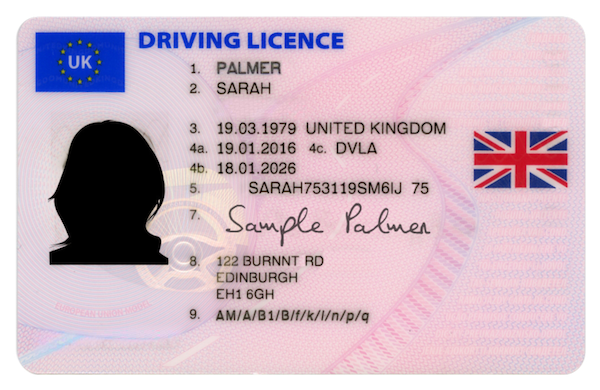
Your National Insurance number:
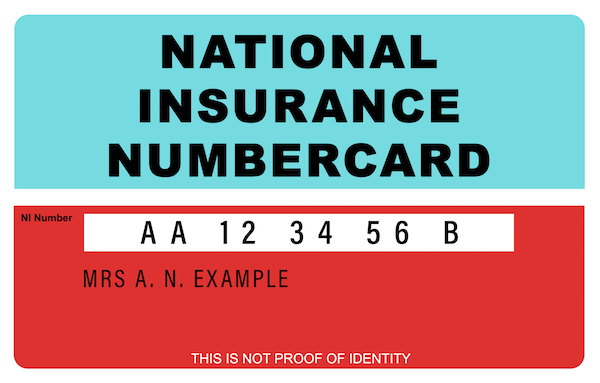
Enter your driving licence number, national insurance number and post code in the text entry boxes as shown.
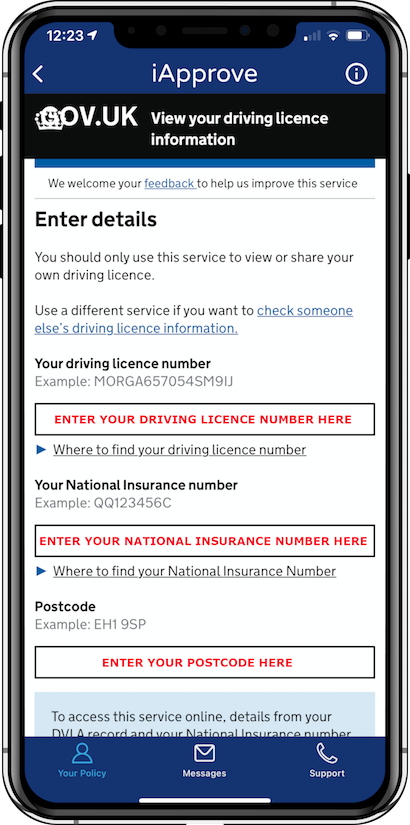
Scroll to the bottom of the page (if required), agree to the terms by clicking “I agree” and then click “View now”
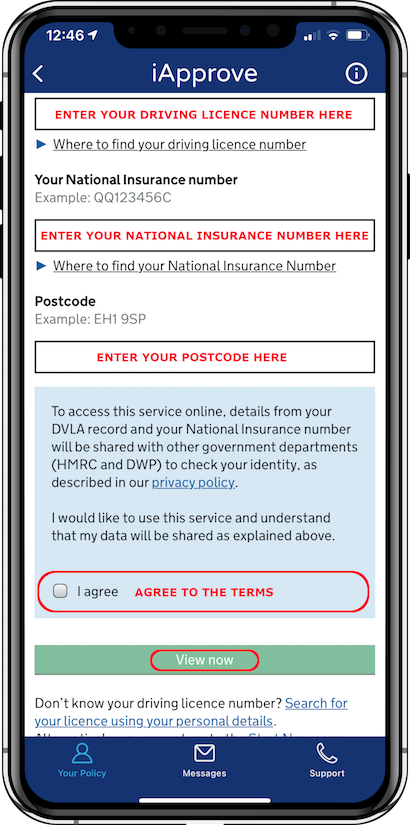
Your details will be shown on the screen including your name, date of birth and address.
Click on “Get your check code” as shown.
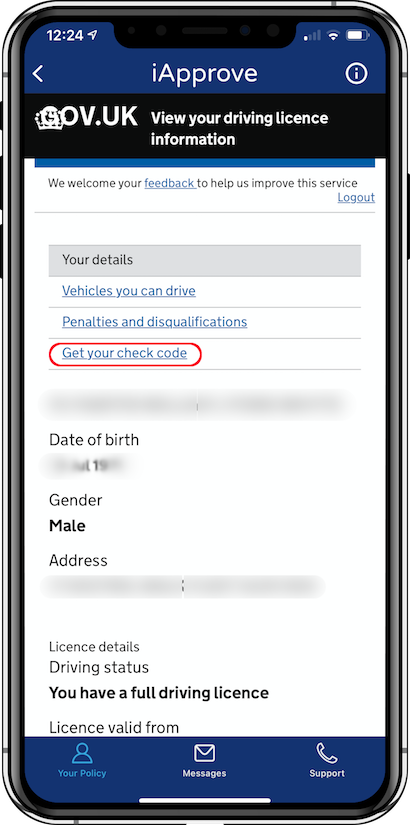
Click on “Get a code” as shown to obtain a new driving licence check code.
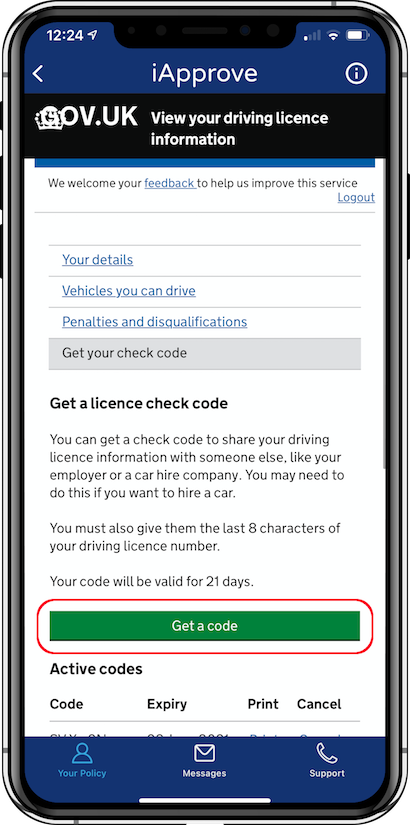
Your check code will be shown on the screen. Click on “Print or save a driving summary” as shown.
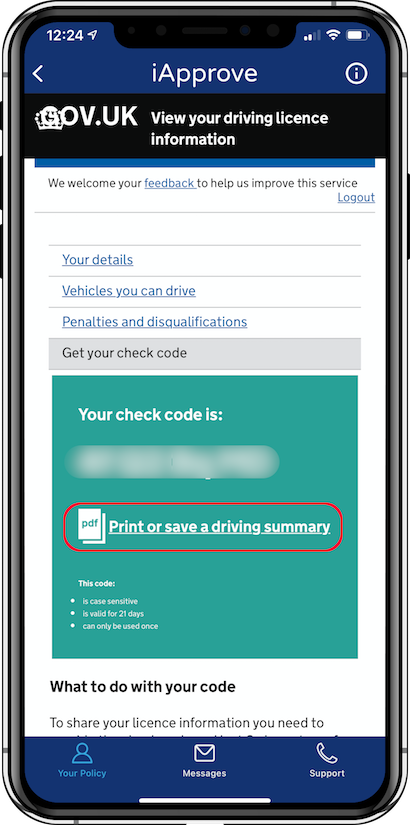
Your driving licence summary will be displayed. Click “Use This Document” at the bottom of the screen as shown.
Your PDF summary will now be uploaded to your insurer.
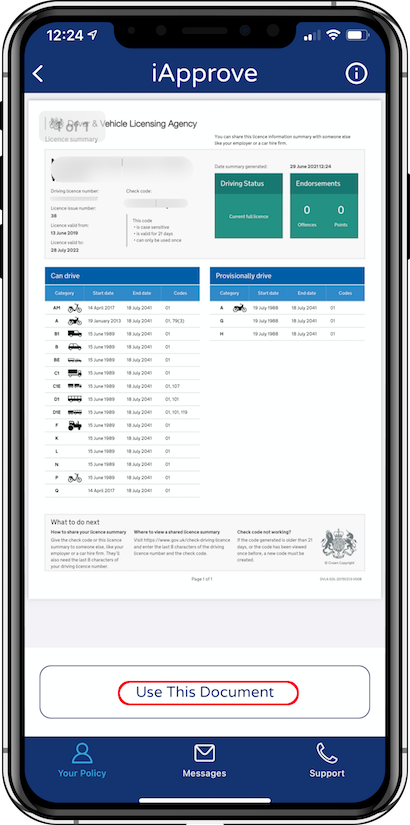
Please call us on 02039911108 if you need assistance.
Helping insurers and financial institutions with digital engagement and efficiency savings through automation.
Inzura is a ZixtyGo company.
ZixtyGo Ltd.
10 York Road
London
United Kingdom
SE1 7ND